In this guide, you will learn how to add or modify information collected by your customer checkout flow, i.e. fields such as Phone number, Purchase for a company or custom fields.
In your project administration, click on Store settings and then on Checkout settings.
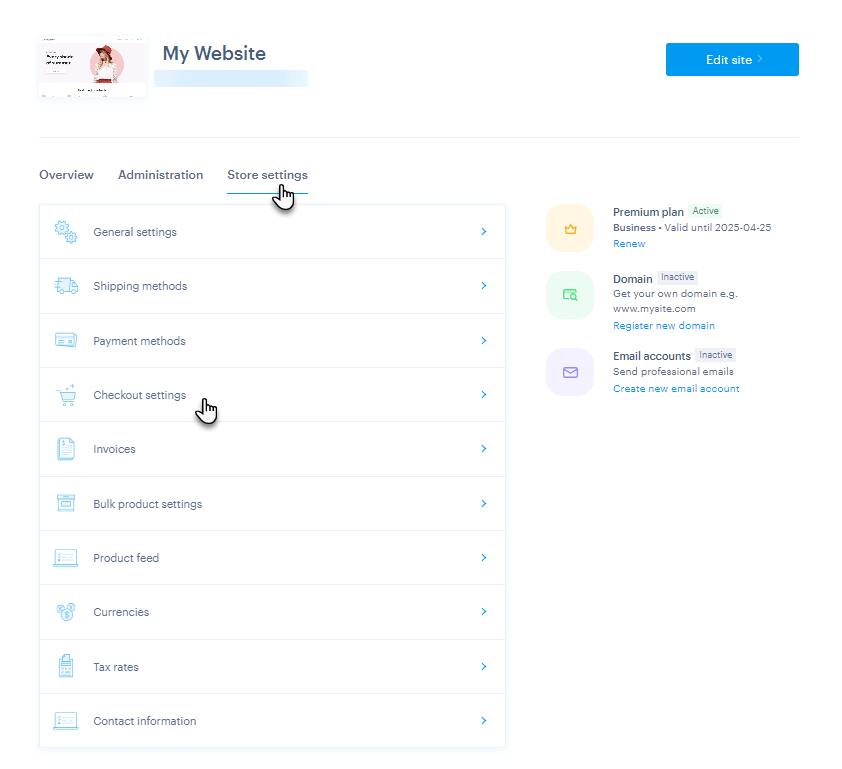
In the General Settings section, you can enable or disable the display of a Promo code field and add a custom logo that will be displayed in the order overview. The maximum image size for the logo is 1 MB, with dimensions of 500×500 pixels. Supported image formats are JPG, PNG, WebP, SVG, and GIF. If the logo option is left blank, the store logo will be the same as on the main website.
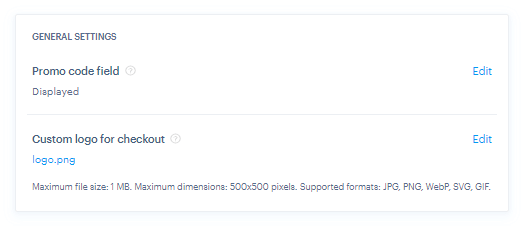
In Billing Information, you can turn on or off the display of the fields Phone number, Company billing, Ship to a different address and Custom address field. The custom field is useful if you want to collect specific contact information, such as the floor of the house, apartment number and the like. Disabling the display of the Phone number field will also be reflected in the Ship to a different address section. The Phone number field and Custom address field can be set as mandatory or optional.
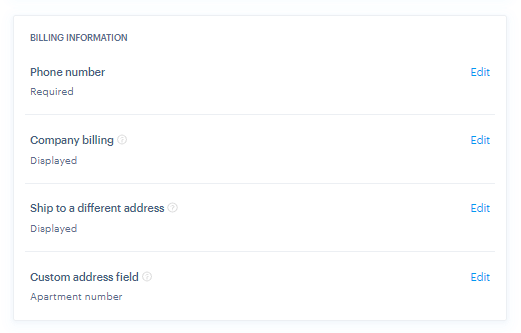
In Order Confirmation, you can turn on or off the Newsletter sign up field, add a Custom checkbox field (useful for adding a consent request) and a Custom text field (for example, providing space for product customization). Both custom fields can be set as mandatory or optional. The consent information from the Custom checkbox field is copied into the customer list in your project administration.

During checkout, the fields are visible as follows:
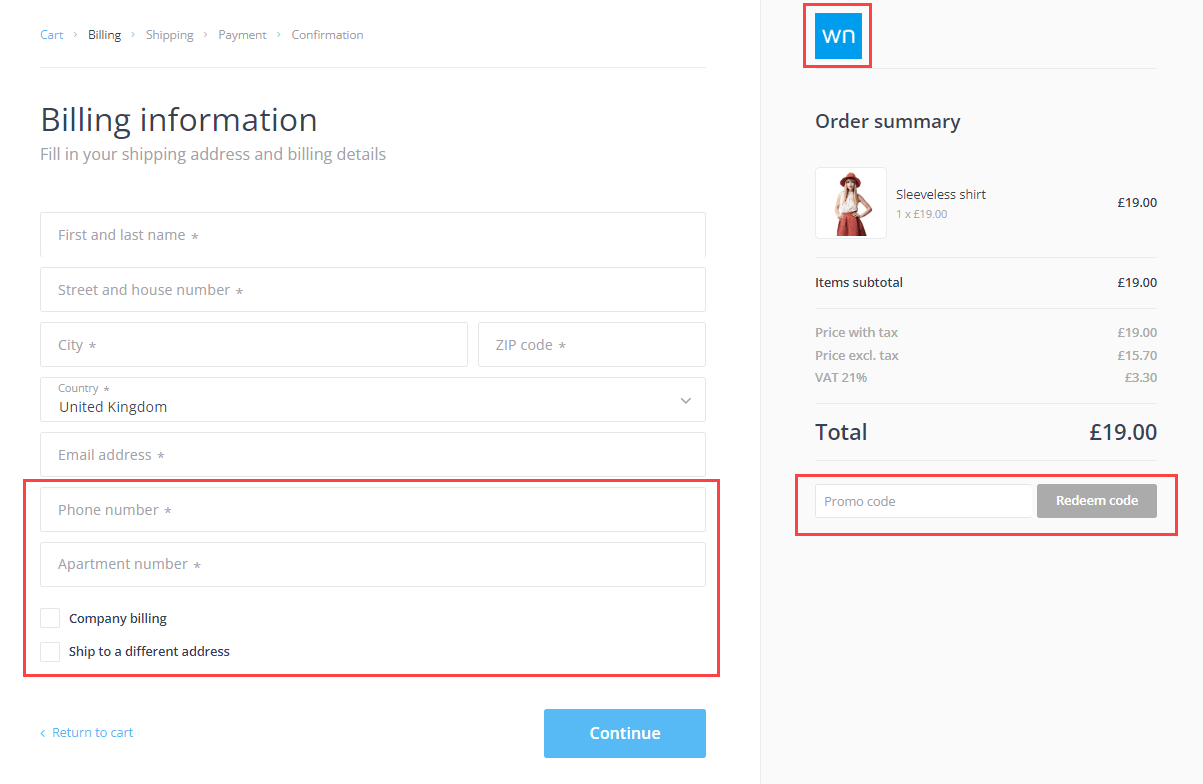

And then for the displayed order:
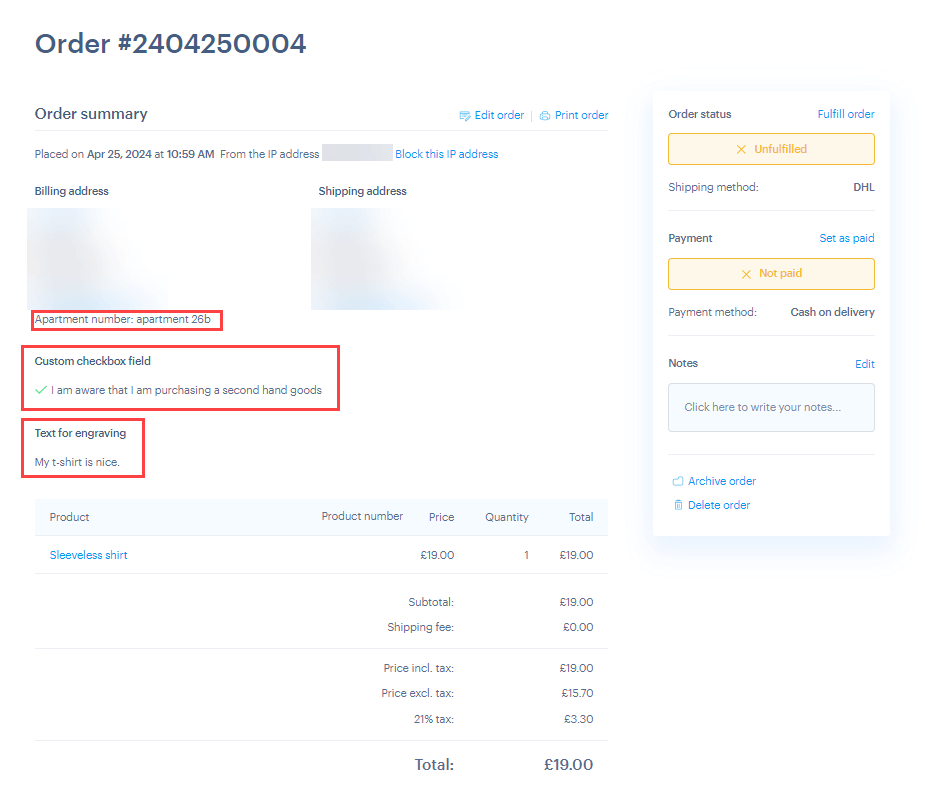
TIP: The new fields give more options for customizing the checkout process. You can use them to gather information you need from your customers—to request specific details (individual requirements, inscriptions, text on a picture, etc.)











