This guide explains how to update your Outlook email client settings following the recent change of email servers. As part of our ongoing service improvements, we have recently migrated to new mail servers to ensure a smoother and more reliable email experience.
Updating the settings is a simple task—you only need to change two values: the incoming and outgoing mail servers. Replace the old servers (mail1.webnode.com, mail2.webnode.com, or mail3.webnode.com) with the new ones: imap.mail.webnode.com (incoming) and smtp.mail.webnode.com (outgoing). All other email client settings remain the same.
TIP: You can find guides for updating other email clients in our Help center: How to update email client settings for the new mail servers. The values described in that guide are also valid for most other email clients and can be used with older versions of Outlook.
Settings update
1. Open Outlook and select the File tab from the top menu.

2. Click Account Settings, then select Account Settings… again.
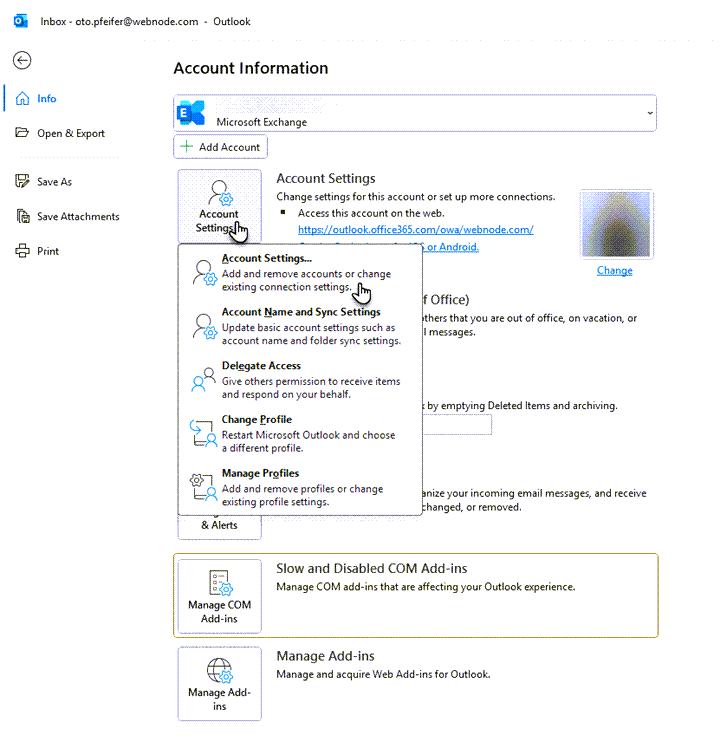
3. Choose your account and click the Repair… button.
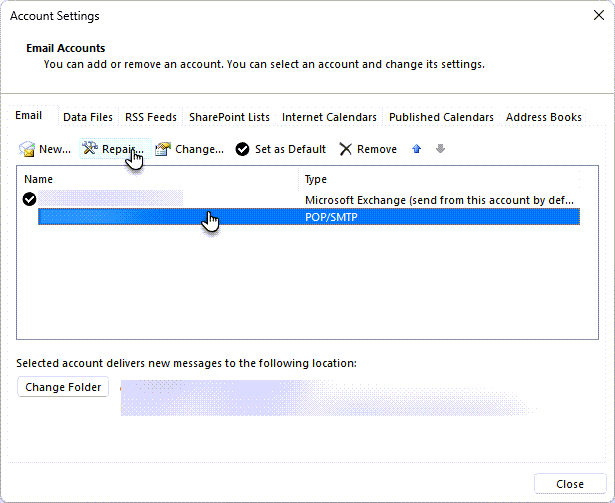
4. Expand the Advanced options section and check Let me repair my account manually. Continue by clicking Repair.

5. In the Server field, change the value to imap.mail.webnode.com, then click Outgoing mail.

6. In the Server field, change the value to smtp.mail.webnode.com, then click Next.
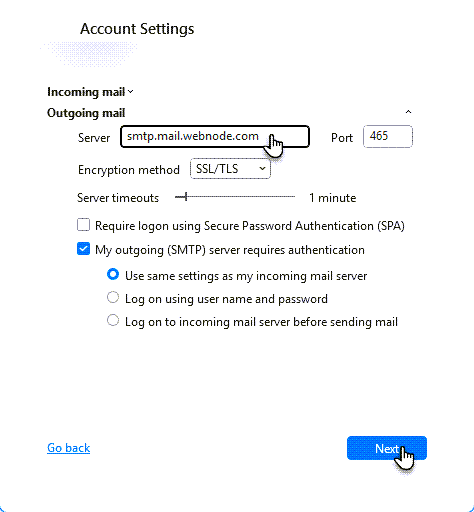
7. The email settings update is now complete.











