This guide explains how to update your Mac OS Mail email client settings following the recent change of email servers. As part of our ongoing service improvements, we have recently migrated to new mail servers to ensure a smoother and more reliable email experience.
Updating the settings is a simple task—you only need to change two values: the incoming and outgoing mail servers. Replace the old servers (mail1.webnode.com, mail2.webnode.com, or mail3.webnode.com) with the new ones: imap.mail.webnode.com (incoming) and smtp.mail.webnode.com (outgoing). All other email client settings remain the same.
TIP: You can find guides for updating other email clients in our Help center: How to update email client settings for the new mail servers. The values described in that guide are also valid for most other email clients and can be used with older versions of Mac OS Mail.
Settings update
1. Open the Mail app. In the top left corner, click Mail and then Preferences.
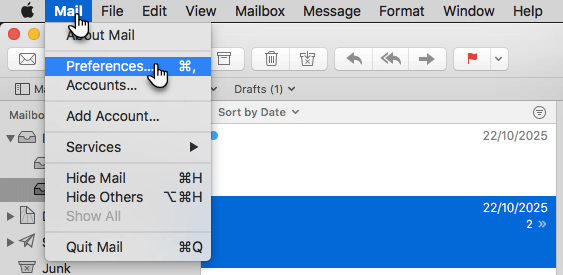
2. Select the specific account, click Server Settings and change the Incoming Mail Server Host Name field to imap.mail.webnode.com and the Outgoing Mail Server Host Name field to smtp.mail.webnode.com.
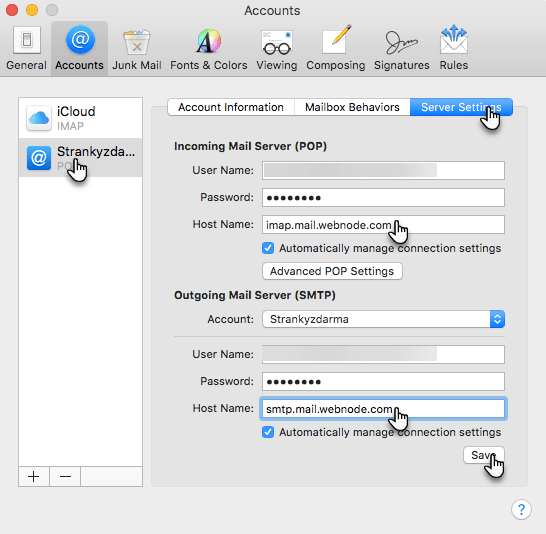
3. Save the changes by clicking the Save button.











