WARNING: As of January 1, 2026, Google discontinues support for the POP3 mail protocol within the Gmail service in web browsers. More information can be found in the article Gmail is ending support for POP3 – how to resolve the situation.
This guide explains how to update your Gmail settings following the recent change of email servers. As part of our ongoing service improvements, we have recently migrated to new mail servers to ensure a smoother and more reliable email experience.
Updating the settings is a simple task—you only need to change two values: the incoming and outgoing mail servers. Replace the old servers (mail1.webnode.com, mail2.webnode.com, or mail3.webnode.com) with the new ones: imap.mail.webnode.com (incoming) and smtp.mail.webnode.com (outgoing). All other email client settings remain the same.
TIP: You can find guides for updating other email clients in our Help center: How to update email client settings for the new mail servers. The values described in that guide are also valid for most other email clients.
Settings update
1. In the top right corner, click the gear icon and select See all settings.
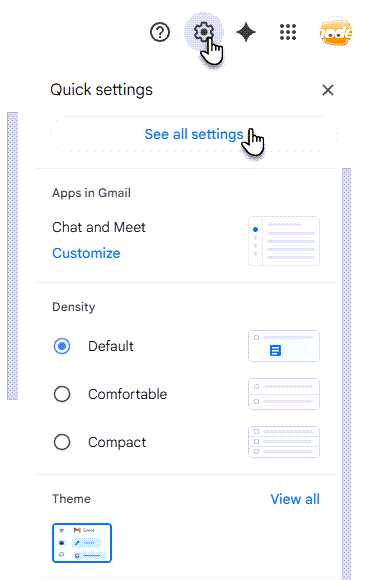
2. Go to the Accounts and Import tab and, under Send mail as, click Edit info for the selected account.
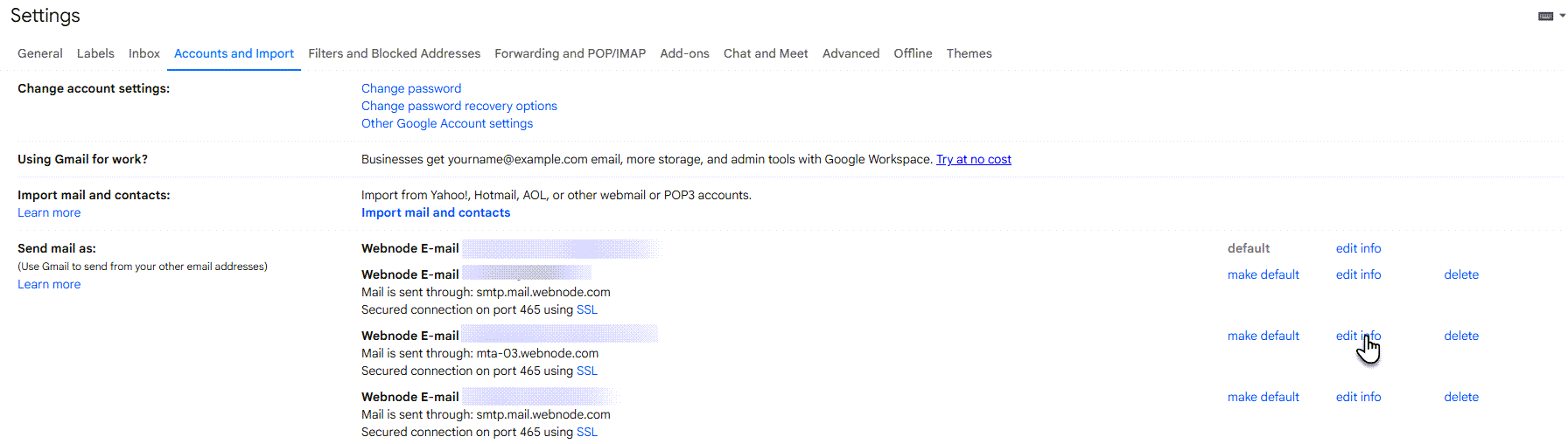
3. Click Next Step.
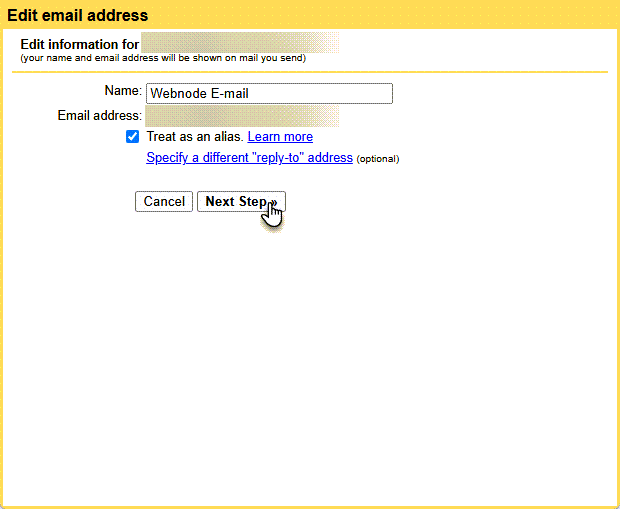
4. In the SMTP Server field, enter smtp.mail.webnode.com. Confirm by clicking Save Changes.
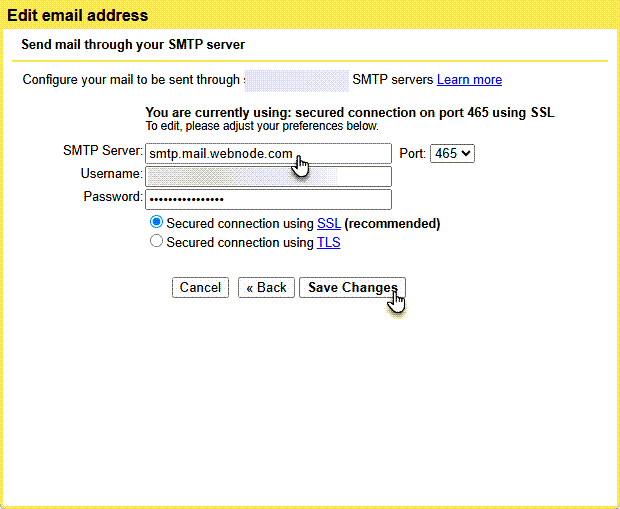
5. Scroll down to Check mail from other accounts and click Edit info for the selected account.

6. Change the server to imap.mail.webnode.com.
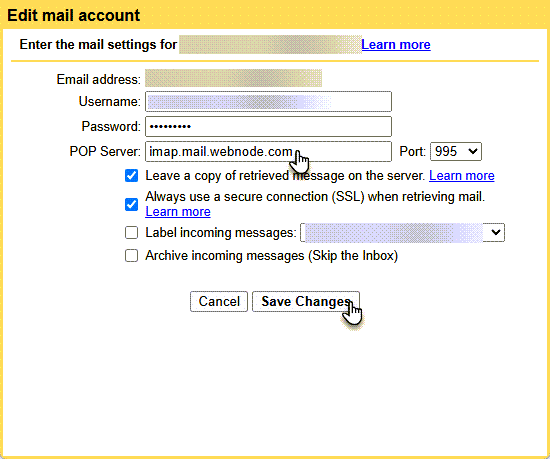
7. Click Save Changes.











